How To
How to Install PUBG New State on PC
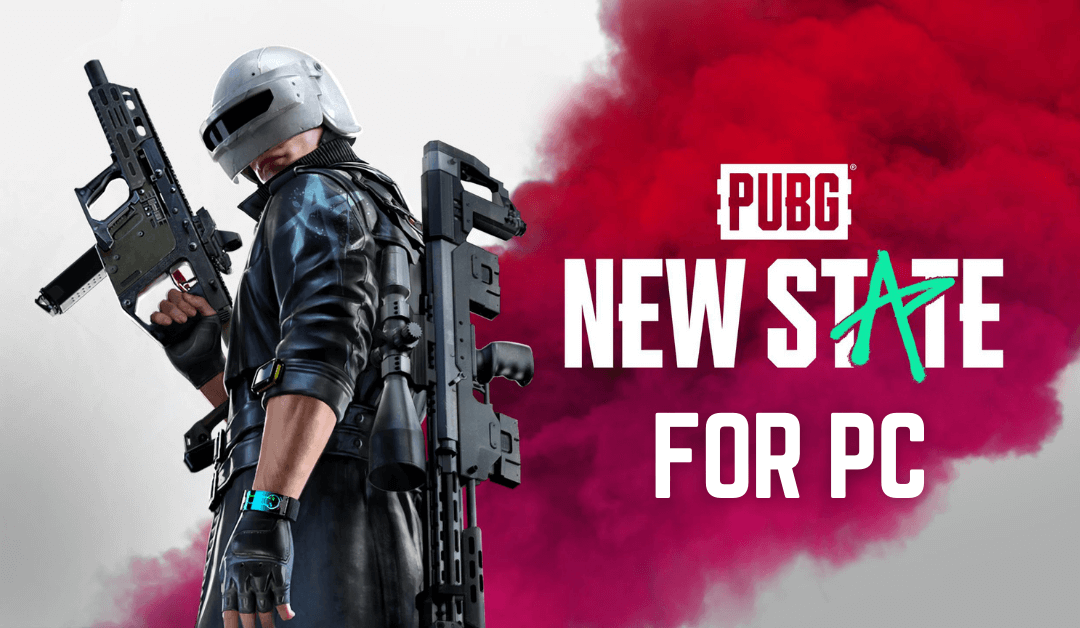
PUBG New State is the advanced version of the PUBG Mobile set in the year 2051. Currently, the game is available for Android and iPhones. Other than smartphones, the game is not yet available on platforms like Xbox, PlayStation, PC, Nvidia Shield, etc. However, Android emulators like Bluestacks, KO Player will let you access PUBG New State on any Windows or Mac PC. If you are a PC user and love playing games on PC, here is our detailed guide on how to install and play PUBG New State on PC.
Minimum Requirement for PUBG New State in PC
| OS | Windows OS, macOS |
| Processor | Intel or AMD Processor (2014 model or later) |
| RAM | Minimum RAM of 4GB |
| ROM | Free Disk Space of 20GB |
| Graphics | Nvidia or AMD (minimum 2GB) |
How to Install PUBG New State on your Windows or Mac PC
[1] Go to the official website of Bluestacks and install the emulator on your PC.
[2] Once installed, launch the app on your PC.
[3] Open Play Store from the home screen.
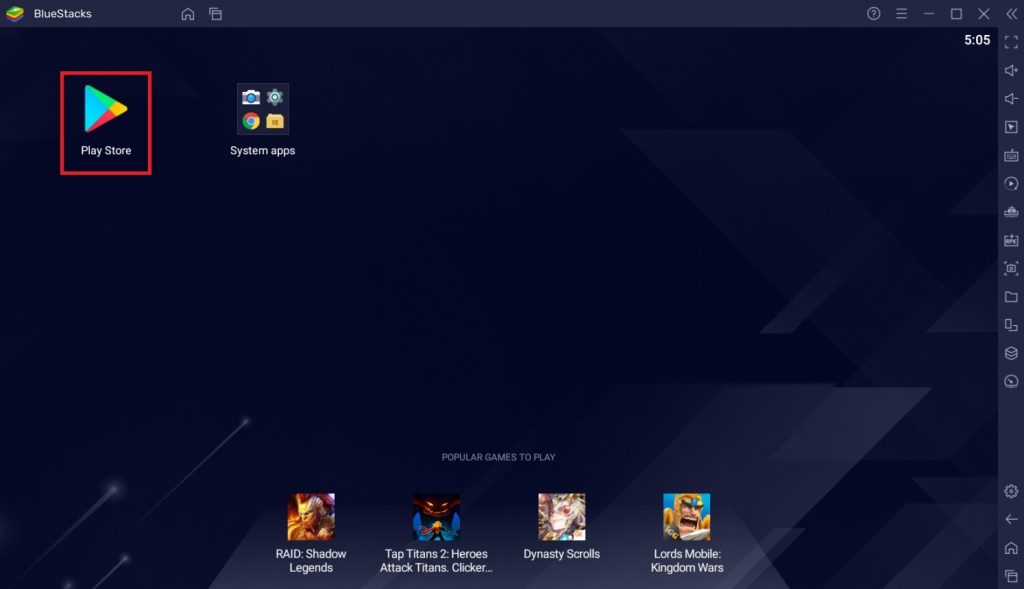
[4] Search and install PUBG New State from the Play Store.
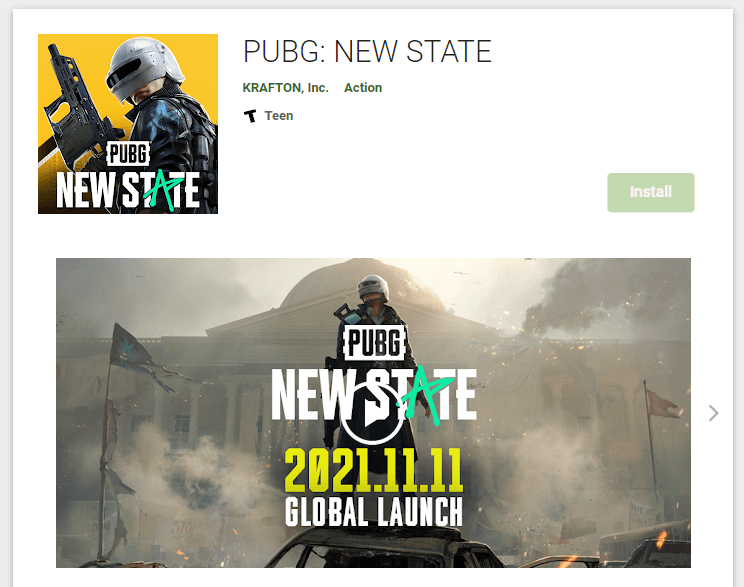
[5] After installation, click on Open to launch the app.
[6] Log in with your PUBG New State account or create a new one.
[7] Start playing PUBG New State on your PC.
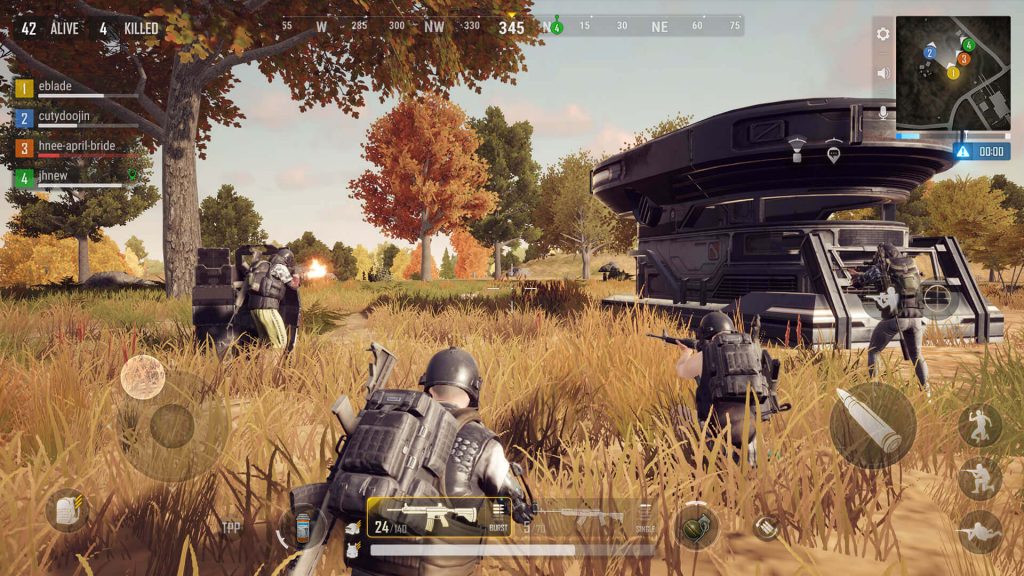
If you can’t find PUBG New State from the Play Store, you always have the option to install the game using PUBG New State APK. You can find the update and latest version of PUBG New State APK on our Telegram Channel.
Key Controls for PUBG New State in PC
Installing PUBG New State on PC gives you the advantage of complete control of the game via keyboard and mouse. Here is the assigned keyboard function for PUBG New State gameplay.
For Movements
| Keys | Assigned Function |
|---|---|
| W, A, S, D | Move forward, move left, Move backward, Move right |
| SHIFT | Sprint |
| P | Sprint lock |
| C | Crouch |
| Z | Prone |
| SPACE | Jump |
| UP | Swim-up |
| DOWN | Swim down |
For Combat
| Keys | Assigned Function |
|---|---|
| F1 | Shooting mode |
| X | Suspend shooting mode |
| LEFT-CLICK | Shoot |
| Q | Lean left |
| E | Lean right |
| R | Reload |
| RIGHT-CLICK | Scope |
| 4 | Grenade |
| B | Firing mode toggle |
| 1 | Weapon 1 |
| 2 | Weapon 2 |
| 3 | Weapon 3 |
| B | Firing mode toggle |
| V | Revive |
| F4 | Scope switch |
For Vehicle
| Keys | Assigned Function |
|---|---|
| W, A, S, D | Move forward, move left, Move backward, Move right |
| F | Drive |
| G | Get-in |
| F | Exit |
| SHIFT | Boost |
For Chat & Communication
| Keys | Assigned Function |
|---|---|
| F2 | Chat |
| ENTER | Send Message |
| T | User mic |
| F3 | Voice channel |
Other
| Keys | Assigned Function |
|---|---|
| TAB | Bag/Inventory |
| M | Map |
| F | Open & Close door |
Note: These assigned key functions can be changed or altered anytime as per your convenience from your emulator settings.
Related: Are you interested in setting a stylish and unique name for the New State profile? Use our PUBG New State Generator and create a special name.
Advantages of Playing PUBG New State on PC
- Larger display for a better experience and its surroundings (varies based on your device graphics configuration).
- You don’t need to worry about battery getting drained and keep on playing anytime.
- It is simple to do multitask with a PC while playing the game (more useful if you are a streamer).
- Easier control and play the game with the help of a keyboard and mouse.
- Avoid interventions like notifications, calls, messages, etc.
- Easy for content creators to stream, chat, interact, and play at the same time.
Hope this guide helps you install and access PUBG New State on your PC. If you have any queries, let us know in the comments section below.
